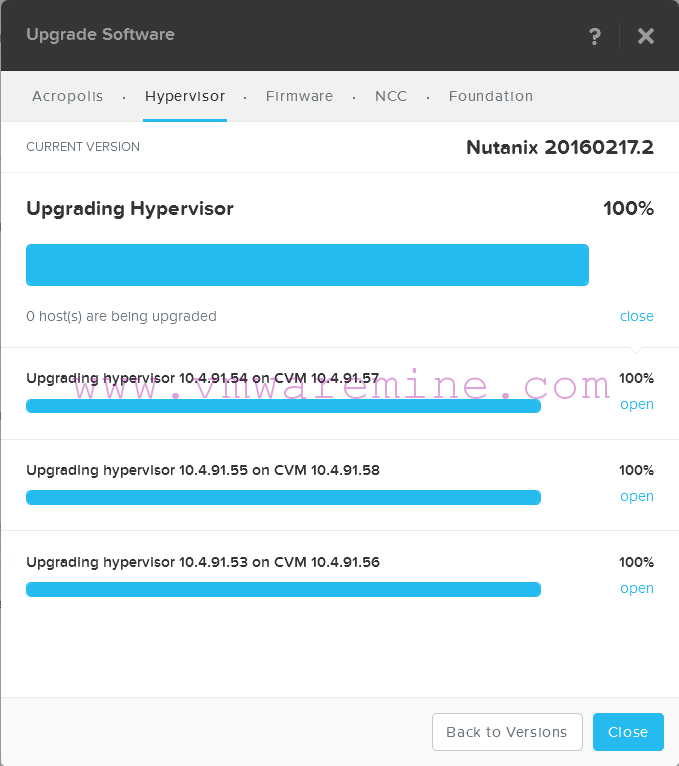I had to change user name and password for vCenter DB DSN entry. After change vCenter service fails to start. In a vCenter logs there was an entry pointing on problems with authentication to vCenter database because old user name and password was used for it, see part of the log below. Of course, like in 99,9 % of Windows application at least part of configuration is kept in Windows registry  .
.
2014-02-19T10:59:06.957+01:00 [05260 info 'utilvpxdVdb'] Registry Item DB 5 value is '50' 2014-02-19T10:59:06.958+01:00 [05260 info 'utilvpxdVdb'] [VpxdVdb::SetDBType] Logging in to DSN: vCS-DB with username ap-vcs 2014-02-19T10:59:06.972+01:00 [05260 error 'utilvpxdVdb'] [VpxdVdb::SetDBType]: Login failure - retrying once... 2014-02-19T10:59:06.972+01:00 [05260 error 'utilvpxdVdb'] [VpxdVdb::SetDBType] Failed to connect to database: . Retry attempt: 1 ... 2014-02-19T10:59:08.900+01:00 [07364 warning 'VpxProfiler' opID=SWI-174b3a7b] VpxUtil_InvokeWithOpId [TotalTime] took 12000 ms 2014-02-19T10:59:08.900+01:00 [05676 info 'ThreadPool'] Thread enlisted 2014-02-19T10:59:16.972+01:00 [05260 info 'utilvpxdVdb'] [VpxdVdb::SetDBType] Logging in to DSN: vCS-DB with username ap-vcs 2014-02-19T10:59:16.985+01:00 [05260 error 'utilvpxdVdb'] [VpxdVdb::SetDBType] Encountered login error. Subsequent connection attempt failed: 28000 2014-02-19T10:59:16.985+01:00 [05260 error 'utilvpxdVdb'] [VpxdVdb::SetDBType] Aborting after 1 retries. 2014-02-19T10:59:16.985+01:00 [05260 error 'Default'] Error getting configuration info from the database 2014-02-19T10:59:16.985+01:00 [05260 warning 'vpxdvpxdMain'] Database not initialized. Nothing to unlock 2014-02-19T10:59:16.985+01:00 [05260 info 'Default'] Forcing shutdown of VMware VirtualCenter now
In order to fix it you have to do following:
- Make changes in Windows registry
- Update DSN password for vpxd.exe process
Make changes in registry
- In registry editor go to HKEY_LOCAL_MACHINE\SOFTWARE\VMware, Inc.\VMware Virtualcenter\DB
- modify registry values for user name and for DSN name if needed.
Update DSN password
- Execute command vpxd.exe -p as Administrator in the folder where vCenter server is installed.
- provide new password for vCenter DB
D:\Program Files\VMware\Infrastructure\VirtualCenter Server>vpxd -p ------ In-memory logs start -------- mem> 2014-02-19T11:16:18.072+01:00 [10304 info 'Hooks'] Hooks Initialized ------ In-memory logs end -------- 2014-02-19T11:16:18.111+01:00 [10304 info 'Default'] Logging uses fast path: true 2014-02-19T11:16:18.112+01:00 [10304 info 'Default'] Handling bora/lib logs with VmaCore facilities 2014-02-19T11:16:18.112+01:00 [10304 info 'Default'] Initialized channel manager 2014-02-19T11:16:18.126+01:00 [10304 info 'Default'] Current working directory: D:\Program Files\VMware\Infrastructure\VirtualCenter Server 2014-02-19T11:16:18.127+01:00 [10304 info 'Default'] ThreadPool windowsStackImmediateCommit = true 2014-02-19T11:16:18.127+01:00 [10304 info 'ThreadPool'] Thread enlisted 2014-02-19T11:16:18.128+01:00 [10304 info 'Default'] Log path: C:\ProgramData\VMware\VMware VirtualCenter\Logs 2014-02-19T11:16:18.129+01:00 [10304 info 'Default'] Initializing SSL 2014-02-19T11:16:18.141+01:00 [10304 info 'Default'] Vmacore::InitSSL: handshakeTimeoutUs = 120000000 2014-02-19T11:16:18.143+01:00 [14232 info 'ThreadPool'] Thread enlisted Enter new DB password: again: 2014-02-19T11:16:59.643+01:00 [10304 info 'Default'] Reset DB password succeeded. D:\Program Files\VMware\Infrastructure\VirtualCenter Server>
After above actions reboot vCenter server or manually stop and start vCenter processes in below order:
- Stop vCenter inventory services
- Stop vCenter WEB services
- Start vCenter inventory services
- Start vCenter services – vCenter Web service will start along