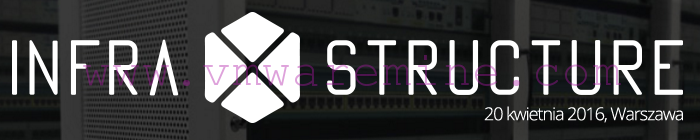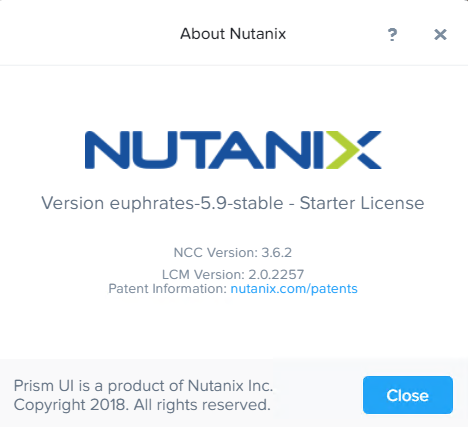If you don’t know vSphere autodeply you should immediately get on it 🙂 especially when you have homelab where things changes very quickly and many time you have to rebuild ESXi servers from a scratch. Using autodeploy with hosts profiles let you deploy and configure servers automatically. You can deploy stateless (disk less servers) or stateful (with disk) servers.
vSphere autodeploy can be installed as additional service after installation of vCenter server and vCenter server Auto Deploy. By default management is done via PowerCLi cmdlets but fortunately – for those which does not like to play with command line – VMware labs released nice GUI
[box type=”download”] Download VMware Autodeploy GUI[/box]
Requiremnts
- vSphere vCenter server 5.0 or newer
- vSphere autodeploy
- DHCP
- DNS
- TFTP server
Install Auto Deploy server and Auto Deploy GUI
After Auto Deploy installation (included in vCenter Server ISO) one can install vCenter Auto Deploy GUI (vSphere client plugin), it is as simple as Next –> Next –> Finish 🙂 . Follow User Guide (included in zip package or Go to part 2 of the series to see how to configure auto deploy server using GUI) to complete configuration steps after installation.
[box type=”warning”] NOTE: install Auto Deploy GUI on the same server/workstation where you have vSphere client installed which you use for daily basis administration tasks.[/box]
DNS
Create A and PTR records for each ESXi host in network.
TFTP server installation and configuration
If you are looking for TFTP server on Windows platform, Solarwinds has freeware version for Windows. Installation is again very simple Next –> Next –> Finish 🙂 . After installation you can configure settings such as TFTP root folder, ACL list, IP bindings and few more.
Next step is to upload boot file into TFTP server root directory.
- On vSphere client go to Autodeploy and click download TFTP Boot ZIP file
- Extract zip package into TFTP server root folder, default location is C:\TFTP-Root
DHCP server configuration
- Prepare DHCP scope for ESXi servers
- In DHCP server you have to set up 2 Scope Options:
- 066 Boot Server Host Name – point to your TFTP server IP or FQDN
- 067 Bootfile Name and enter undionly.kpxe.vmw-hardwired
After basic configuration start your ESXi host and boot up from network, it should get IP from DHCP server and pick up TFTP boot imagefrom TFTP server.