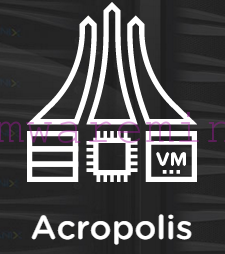Quick step by step guide about deploying VM from OVF template using vSphere 5.1 web client
- Log in to vSphere Web Client
- From Inventory click on vCenter –> Hosts (you can choose datacenter or cluster object from inventory as well)
- Right click on selected ESXi host, cluster or datacenter –> Deploy OVF template
- Specify source URL or path to OVF template file
- select destination parameters:
- DataCenter
- Target datastore or datastore cluster
- virtual portgroup