- Download VMware vCenter Server Appliance ovf file, system and data VMDK from VMware site to a single folder. My VMware account is needed.
- From VMware Workstation main panel go to menu File –> Open brows to ovf file nad open it.
- Specify vCSA folder location and name click OK to continue. Import of VM might take around 5 minutes, depends on computer speed.
- Edit virtual machine settings and change VM RAM size to 2GB (default is 8GB) and 1 vCPU (default is 2vCPU) for LAB, if you provision vCSA in PROD environment, use recomended settings.
- Power VM on
- after 60 seconds vCA configuration screen appear
- First, configure Network
- if you don’t use IPv6 answer No on a first question
- depends on netowrk configuration enable or disable DHCP
- If DHCP was disabled provide IPv4 address
- netmask
- gateway
- DNS server
- Confirm to save configuration
- From a web browser type http://provide credentials on a login screen, default credentials for vCSA are root (login name) and vmware (password)
- From a main window Accept ALUA license
- Click on Database button, specify DB type, provide connection information and perform Test settings and Save settings from action menu
- Start vCenter server, click on Status button and Start vCenter button from Actions menu. Depend on computer speed start vCenter server might take couple of minutes.
Additionally you can configure Active Directory integration, syslog server collector, DUMP collector, Auto Deploy etc.
- Test vCenter Server Appliance functionality using VMware vSphere WEB client – open webbrowser and type https://:9443/vsphere-client/#
- Log in using default credentials root (login) and vmware (password)
NOTE: use supported browsers: Internet Explorer and Firefox – Google Chrome is not supported.









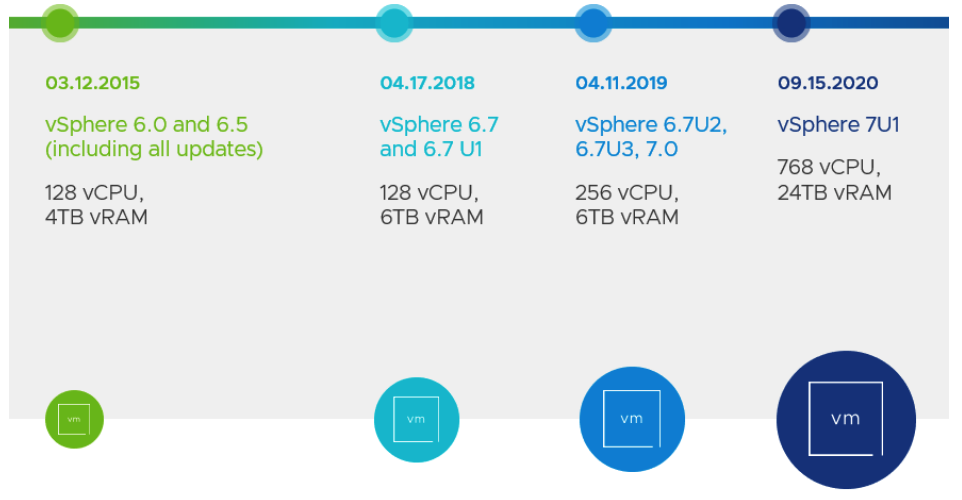

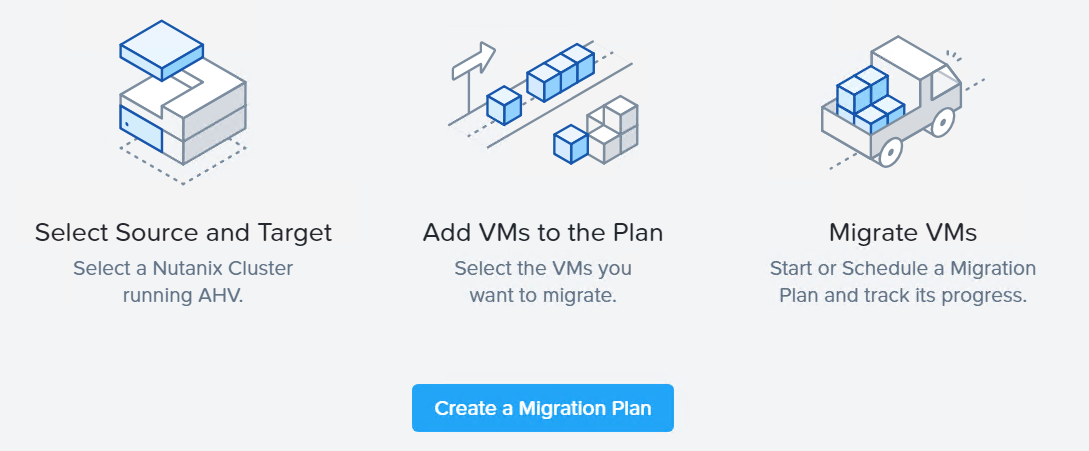

when i deploy vCenter Server Appliance on VMware Workstation 9 i get the following error message:
Failed to execute ‘/usr/sbin/vpxd_servicecfg sso write embedded embedded CENSORED CENSORED’:
VC_CFG_RESULT=702(Error: An unexpected error ocurred during the installation of the appliance SSO service.
Please collect a support bundle and file a service request.)
Failed to execute ‘/usr/sbin/vpxd_servicecfg sso write embedded embedded CENSORED CENSORED’:
VC_CFG_RESULT=702(Error: An unexpected error ocurred during the installation of the appliance SSO service.
Please collect a support bundle and file a service request.)
Failed to execute ‘/usr/sbin/vpxd_servicecfg service start’:
VC_CFG_RESULT=101(Error: vCenter Server failed to start.)
Any idea to solve this?
Can we use the same method to deploy vcloud director appliance in vmware workstation