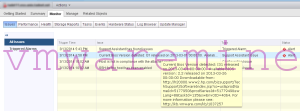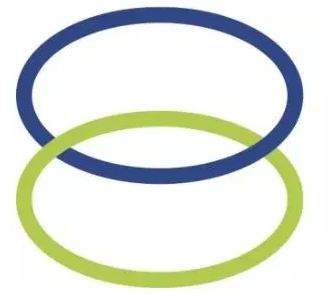VMware vCenter Support Assistant is a FREE plug-in delivered by VMware that accelerates Support Request resolution and provides proactive alerts that identify technical issues before problems occur.
Minimum requirements
- vCenter Server 5.1 or later.
- vSphere WebClient
- Adobe Flash Player must be installed on the machine running vSphere Client. You need it for the vCenter Support Assistant configuration UI. If Adobe Flash is not installed already, you might be prompted to install it.
[box type=”download”] Download vCenter Support Assistance 5.5[/box]
Deployment and configuration
- go https://<appliance_IP_address>
- Log in with default root\vmware credentials
- Register to Lookup service https://vCenter_Server_IP:7444
- Accept certificates
- Provide SSO admin credentials
- Select vCenter server and provide Administrator credentials
- To configure proactive support click on hyperlink and it will redirect you to vSphere Web Client.
- Log in to vSphere Web Client
- from home screen navigate to VMware vCenter Support Assistant and configure data collection, set date, time which hosts and clusters, log types. In dat scrubbing you may choose not to share email address, IPs and host names or MAC addresses of hardware. My recommendation is to DO NOT mark it. Leave all options unchecked. The reason is simple – it will make your life easier when it comes to problems and uploading bundle supports to VMware support portal.
 Final word
Final word
Definitely VMware vCenter Support assistant is tool which should be deployed in each datacenter where VMware vSphere is a main platform. Easy to deploy and configure, makes administrators life easier while working with VMware support – easy way to open Support Request and upload bundle with logs and might save your time by pointing on potential problems or misconfiguration on your platform before real problems happen. Very useful feature of vCenter Support Assistant is report, after periodic log bundle upload and scanning against VMware KB, you will get email with detailed report about fixed and new issues found along with links to KB articles.
Example of report
VMware vCenter Support Assistant monthly report. Reporting period: Apr 09, 2014 - May 10, 2014 Last uploaded bundle: Apr 13, 2014 vCenter Support Assistant deployment: 59e73639ff5a4b179dd43c1bd764df73 Info: Summary 1 bundle is successfully collected and scanned for 25 critical problems. Collection date Problems found 13.04.2014 4 6 problems have been fixed during the report period. Problem Recommended Resolution Count Potential installation/upgrade issues on this host due to BIOS/Firmware levels. Please refer to http://kb.vmware.com/kb/1037257 to resolve the issue. 1037257 5 The disk usage in any of the ramdisks of the ESX is too high. 2001550 1 Critical: 4 Critical problems have been found in your environment. There is an alarm for each problem in your vCenter Server instances. Problem Recommended Resolution Count Potential installation/upgrade issues on this host due to BIOS/Firmware levels. Please refer to http://kb.vmware.com/kb/1037257 to resolve the issue. 1037257 4
As you can see on the print screen below it does work as expected 🙂 . Which is not always the case while working with tools which are available for free.