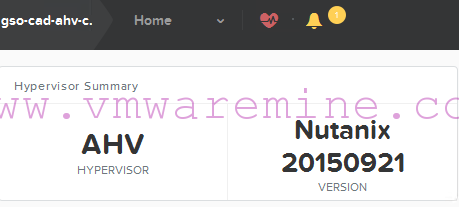There are several ways to deploy virtual machines with vCloud Automation Center 6.0 and vSphere.
Link Clone
Provision a space-efficient copy of a virtual machine called a linked clone. Linked clones are based on a snapshot of a VM and use a chain of delta disks to track differences from a parent machine. No required pre-provisioning preparations for link clone.
Clone
Provision machines by cloning from a template object created from an existing Windows or Linux machine (called the reference machine) and a customization specification
Flex Clone
Provision a space-efficient copy of a virtual machine by using NetApp FlexClone technology.
Preparing Linux and Windows VM for Flex Clone or Clone
When VM is deployed by flex clone or clone.
Windows
- Navigate to the vCloud Automation Center Appliance management console installation page.
- For example: https://vca01.lab.local:5480/installation.
- Download and save the Windows guest agent files.
- Windows guest agent files (32-bit.)
- Windows guest agent files (64-bit.)
- Unpack GugentZip_version in C:\ on the reference machine.
- This produces the directory C:\VRMGuestAgent. Do not rename this directory.
- Configure the guest agent by running the following command in an elevated command prompt: winservice -i -h Manager_Service_Hostname_fdqn[:portnumber -p ssl.
- For example: winservice -i -h vca02.lab.local:443 -p ssl
C:\VRMGuestAgent>winservice -i -h vca02.lab.local:443 -p ssl Service installed successfully C:\VRMGuestAgent>
- After installation new service should appear in Windows Services called VCACGuestAgentService
- Power server off and convert to template
Linux
- Download package from vCAC appliance to Linux server
- Unpack the LinuxGuestAgentPkgs file.
- Navigate to the LinuxGuestAgentPkgs file and locate the subdirectory that corresponds to the guest operating system that you are deploying during provisioning.
- Install the guest agent using the RPM package.
- For example, rpm -i gugent-6.0.0-2025.x86_64.rpm.
[root@localhost rhel6-amd64]# rpm -ivh gugent-6.0.1-71.x86_64.rpm Preparing... ########################################### [100%] 1:gugent ########################################### [100%] [root@localhost rhel6-amd64]#
- Add agent installation path to $PATH
[root@localhost ~]# export PATH=$PATH:/usr/share/gugent
- Change directory to /usr/share/gugent
- Configure the guest agent to communicate with the Manager Service by running ./installgugent.sh -Manager_Service_Hostname_fdqn:portnumber ssl.
[root@localhost share]# cd /usr/share/gugent [root@localhost gugent]# ./installgugent.sh vca02.lab.local:443 ssl [root@localhost gugent]#
vCloud Automation Center 6.0 series
- vCAC 6 series – Part 1 – Architecture
- vCAC 6 series – Part 2 – Prepare for deployment
- vCAC 6 series – Part 3 – Deploy VMware Identity Appliance
- vCAC 6 series – Part 4 – Deploy VMware vCAC Appliance
- vCAC 6 series – Part 5 – Installing IaaS components
- vCAC 6 series – Part 6 – Initial Configuration
- vCAC 6 series – Part 7 – Post Installation Tasks
- vCAC 6 series – Part 8 – Installing vSphere Agent
- vCAC 6 series – Part 10 – Prepare for provisioning
- vCAC 6 series – Part 11 – Create Blueprint