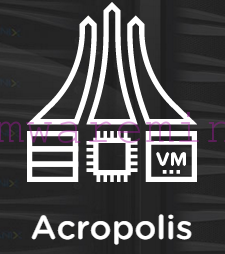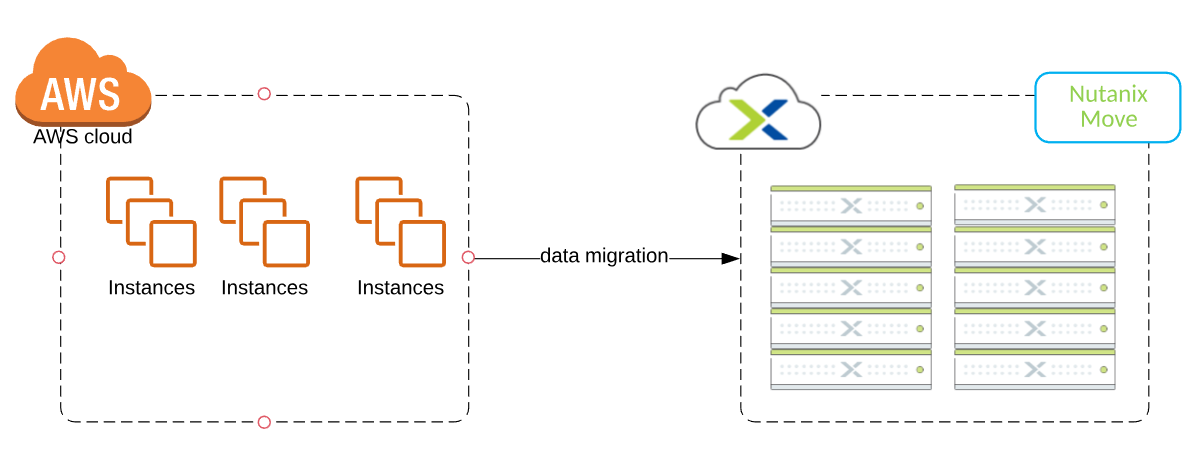In previous Parts of vCAC series you learned how to install and configure vCloud automation Center Web components and vCAC application server. vCAC 5.2 series – Installation Part4 is to show how to install Distributed Execution Managers.
vCAC installation guide states as follows :
The Distributed Execution Manager application can be installed as one of two roles: DEM Orchestrator or DEM Worker. At least one DEM instance must be present for each role. Only one DEM Orchestrator instance is active at any time. The Orchestrator should be installed on a machine with strong network connectivity to the Model Manager host (typically the same machine as the Manager Service). VMware strongly recommends that you install a second DEM Orchestrator on a differ-
ent machine for failover. DEM Workers can be installed on any machine in your deployment architecture. As with the DEM
Orchestrator, it is important for DEM Workers to have network connectivity to the Model Manager host. Additional DEM instances can be added for redundancy and scalability, including multiple instances on the same machine.
Step 1 – verify DEM prerequisites
- run vCAC Prereq Checker
- Under DEM Install, select Worker and Orchestrator Services and clear the check boxes for the other components,
- Make sure all chacks are GREEN and continue to next step
Step 2 – Installation DEM orchestrator
- Navigate to the directory where you extracted the installation zip archive, then navigate to the
Setups subdirectory. - Right-click vCAC-Dem-Setup.exe and select Run as administrator.
- Accept end user agreement
- On DEM instance configuration page enter:
- DEM instance name
- DEM description
- Choose DEM Orchestrator role
- Set directory path to installation files
- On the Manager Service and Model Manager Web Service Host Configuration page enter:
- Manager Service Hostname:Port
- Model Manager Service Hostname:Port
- username and credentials under which the Model Manager Web service is running
- Select Validate Manager Service service endpoint to test the connection
- On next page :
- mark – Start DEM service
- enter credentials under DEM will run on system
- Click Next and Install to complete installation
- Repeat steps for DEM Worker instance.
Step 3 – Starting vCAC 5.2 console
- Verify if below services are running
- VMware vCloud Automation Center
- VMware DEM-Orchestrator – InstanceName
- VMware DEM-Worker – InstanceName
- Start WEB browser and enter vCAC console url which is: https://vCACportal_hostname/vCAC
- log in to portal using application account
- DONE !!!!!!!!
[box type=”info”] NOTE: After vCAC installation, the pass-phrase you entered during installation is stored in Generated- PropertyFile. The pass-phrase is required during upgrade an upgrade. Make sure file is stored on external secured media and store on secure location[/box]