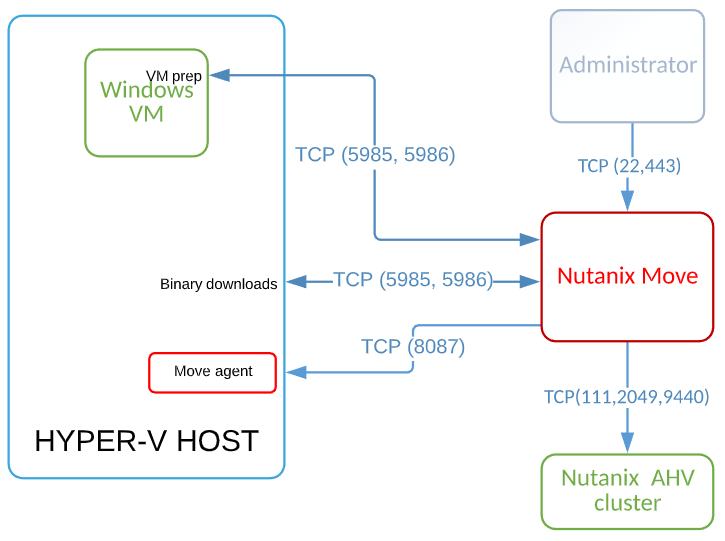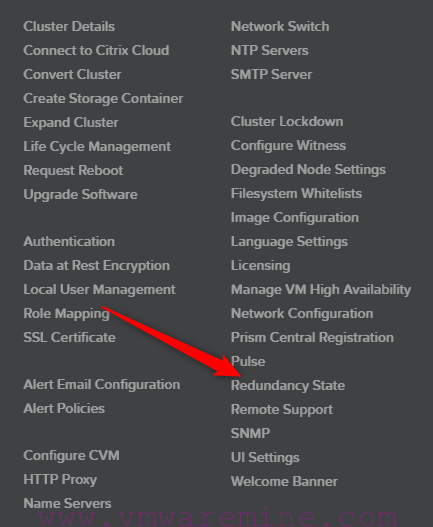This page is, for admins which has some experience with VMware. It has basic information which could help with daily basis VMware ESX and Virtual Center administration. It will be divided by few stages such as: Command Line Interface and Log location, processes, port numbers, etc.
I will not put such information as how to connect to ESX server via VI client or how to install ESX box. I’d rather going to write information which are not so obvious for beginners and find them is time-consuming.
esxcfg commands and logs
How we can connect to ESX or ESX(i)?
- use PUTTY ( download here ) – the best GUI SSH client, before start using PUTTY for remote administration you have to check if SSH daemon is running on your ESX box and root login permit is enable on it. how to do it you can find in VMware KB here
- if you have physical access to server box you can start playing on service console directly
- if you don’t have physical access to server and because security reasons you cannot enable SSH on ESX box, you can use hardware build-in remote system administrator such us for IBM servers (RSA card), DELL (DRAC) etc. open remote session, log in into service console and execute commands.
- vSphere GUI client – the most common and the easiest way to connect directly to ESX or ESXi servers, download GUI client directly from your host, type http:// then you should have option to download vSphere client
Notice, in vSphere 4 ESX(i) vSphere installation package it’s not included in ESX(i) build - configure your putty client with proper IP address and login to ESX box with proper account, notice : if you are using for SSH login non root account then you would have to execute this command :
# su –
Password:
Log localization
- /var/log/
vmkernel.log – all messages from VMware kernel
vmkwarning.log – only error messages from kernel
messages – all info about server activity
- /var/log/vmware
Esxcfg-boot – log from command esxcfg-boot
Esxcfg-firewall – log from command esxcfg-firewall
Esxupdate.log – log from updating server
Hostd.log – log from vmware-hostd process
/var/log/vmware/aam – folder with logs from cluster service
/var/log/vmware/vpx – folder with logs from vpx service
/var/log/vmware/webAccess – folder with logs from webAccess
Commands
- Location: /usr/sbin/
esxcfg-mpath – Multipathing configuration
esxcfg-nas – Add, delete or manage NAS file systems
esxcfg-nics – Presents physical NIC information
esxcfg-rescan – Rescan LUN’s on SCSI device
esxcfg-resgrp – Create, delete and list resource groups
esxcfg-route – Enable or disable routing for vmknics
esxcfg-swscsi – Configures software iSCSIadapters
esxcfg-vmhbadevs – Maps COS device files to vmhbanames
esxcfg-vmknic – Create & configure VMkernel NICs
esxcfg-vswif – Create & configure vswifsfor the COS
esxcfg-advcfg – Sets advanced VMkernel options
esxcfg-auth – Authentication configuration
esxcfg-boot – Configure boot, including PCI allocation
esxcfg-dumppart – Set, activate, deactivate, list potential and current VMkernel dump partitions
esxcfg-firewall – Configure firewall options.
esxcfg-info – Prints information about the service console, the VMkernel, various subsystems in the virtual network and storage resource hardware
esxcfg-init – Perform initialization steps in the initrd
esxcfg-linuxnet – Converts vswif devices to eth when booting into Linux debugging mode
esxcfg-upgrade – Upgrade from ESX Server 2.X to 3.0 Commands
vmware-cmd – very useful command, located /usr/bin/ – using it you can start/stop/reset/ suspend/getstate of virtual machine, register or unregister Virtual Machine on ESX server and many other really useful stuff, especially when GUI interface fail. detailed command description with all parameters can be found VMware KB
vdf – will print vmfs datastore usage
How to check ESX version?
- typing on CLI vmware -v