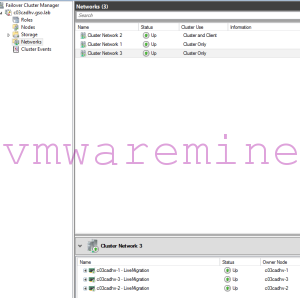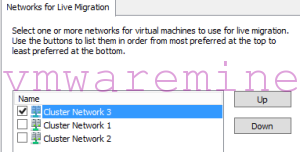Microsoft Networking best practice advice to run LiveMigration traffic on separate VLAN. Personally I think this is very good idea to isolate different traffic types (management, VM, SVC, LiveMigration, storage) from each other.
In example below I will show how to Configure LiveMigration network on Hyper-V running on Nutanix. I will use PowerShell, of course 🙂
First things first. Let me explain Hyper-V networking concept on Nutanix. After deployment, you can find two Logical Switches – InternalSwitch and ExternalSwitch. Internal switch is used only for local CVM to local Hyper-V host communication, has no physical uplinks bounded . ExternalSwitch – as name states – is used for external communication between CVMs, Hyper-V hosts, virtual machine traffic, LiveMigration. ExternalSwitch has LBFO team with usually two 10GbE physical NICs attached.
[c03cadhv-2]: PS> Get-NetLbfoTeam
Name : NetAdapterTeam
Members : {Ethernet 3, Ethernet 4}
TeamNics : NetAdapterTeam
TeamingMode : SwitchIndependent
LoadBalancingAlgorithm : Dynamic
Status : Degraded
[c03cadhv-2]: PS > Get-NetLbfoTeamMember
Name : Ethernet 3
InterfaceDescription : Intel(R) 82599 10 Gigabit Dual Port Network Connection
Team : NetAdapterTeam
AdministrativeMode : Active
OperationalStatus : Active
TransmitLinkSpeed(Gbps) : 10
ReceiveLinkSpeed(Gbps) : 10
FailureReason : NoFailure
Name : Ethernet 4
InterfaceDescription : Intel(R) 82599 10 Gigabit Dual Port Network Connection #2
Team : NetAdapterTeam
AdministrativeMode : Active
OperationalStatus : Failed
TransmitLinkSpeed(Mbps) : 0
ReceiveLinkSpeed(Mbps) : 0
FailureReason : PhysicalMediaDisconnected
[c03cadhv-2]: PS >
Run Poweshell on hyper-V host – locally or remotely and list all the switches
[c03cadhv-1]: PS > Get-VMNetworkAdapter -ManagementOS
Name IsManagementOs VMName SwitchName MacAddress Status IPAddresses
---- -------------- ------ ---------- ---------- ------ -----------
InternalSwitch True InternalSwitch 00155D000000 {Ok}
ExternalSwitch True ExternalSwitch 0CC47ABC18A1 {Ok}
Add new one for LiveMigration
[c03cadhv-1]: PS > Add-VMNetworkAdapter -ManagementOS -Name LiveMigration -SwitchName ExternalSwitch
List again all switches
[c03cadhv-1]: PS > Get-VMNetworkAdapter -ManagementOS
Name IsManagementOs VMName SwitchName MacAddress Status IPAddresses
---- -------------- ------ ---------- ---------- ------ -----------
LiveMigration True ExternalSwitch 00155DEC5401 {Ok}
InternalSwitch True InternalSwitch 00155D000000 {Ok}
ExternalSwitch True ExternalSwitch 0CC47ABC18A1 {Ok}
Assign VLAN to new LiveMigration switch
[c03cadhv-1]: PS > Set-VMNetworkAdapterVlan -ManagementOS -VMNetworkAdapterName LiveMigration -Access -VlanId 100 [c03cadhv-1]: PS >
List all network adapters on hyper-v host, check if LiveMigration adapter is on the list.
[c03cadhv-1]: PS > Get-NetAdapter Name InterfaceDescription ifIndex Status MacAddress LinkSpeed ---- -------------------- ------- ------ ---------- --------- vEthernet (LiveMigration) Hyper-V Virtual Ethernet Adapter #4 58 Up 00-15-5D-EC-54-01 10 Gbps vEthernet (InternalSwi... Hyper-V Virtual Ethernet Adapter #3 25 Up 00-15-5D-00-00-00 10 Gbps vEthernet (ExternalSwi... Hyper-V Virtual Ethernet Adapter #2 23 Up 0C-C4-7A-BC-18-A1 10 Gbps NetAdapterTeam Microsoft Network Adapter Multiplexo... 20 Up 0C-C4-7A-BC-18-A1 10 Gbps Ethernet 3 Intel(R) I350 Gigabit Network Conn...#2 14 Not Present 0C-C4-7A-64-7D-BD 0 bps Ethernet 2 Intel(R) I350 Gigabit Network Connec... 13 Not Present 0C-C4-7A-64-7D-BC 0 bps Ethernet 5 Intel(R) 82599 10 Gigabit Dual Por...#2 16 Up 0C-C4-7A-BC-18-A1 10 Gbps Ethernet 4 Intel(R) 82599 10 Gigabit Dual Port ... 15 Disconnected 0C-C4-7A-BC-18-A0 0 bps
Rename vEthernet (LiveMigration) to something more user friendly
[c03cadhv-1]: PS > Rename-NetAdapter "vEthernet (LiveMigration)" -NewName LiveMigration
Assign IP address and subnet to LiveMigration adapter
[c03cadhv-1]: PS > New-NetIPAddress -InterfaceAlias LiveMigration -IPAddress 10.10.10.10 -PrefixLength 24 -Confirm:$false IPAddress : 10.10.10.10 InterfaceIndex : 58 InterfaceAlias : LiveMigration AddressFamily : IPv4 Type : Unicast PrefixLength : 24 PrefixOrigin : Manual SuffixOrigin : Manual AddressState : Tentative ValidLifetime : Infinite ([TimeSpan]::MaxValue) PreferredLifetime : Infinite ([TimeSpan]::MaxValue) SkipAsSource : False PolicyStore : ActiveStore IPAddress : 10.10.10.10 InterfaceIndex : 58 InterfaceAlias : LiveMigration AddressFamily : IPv4 Type : Unicast PrefixLength : 24 PrefixOrigin : Manual SuffixOrigin : Manual AddressState : Invalid ValidLifetime : Infinite ([TimeSpan]::MaxValue) PreferredLifetime : Infinite ([TimeSpan]::MaxValue) SkipAsSource : False PolicyStore : PersistentStore [c03cadhv-1]: PS C:\Users\artur.krzywdz\Documents>
That’s it. Repeat it on every Hyper-V host in the cluster. When is done, start Failover cluster manager and check if new network appear in network resources
Right click on failover cluster –> LiveMigration networks and choose new network as the one dedicated for LiveMigration traffic only